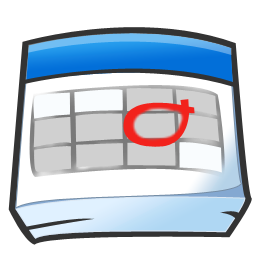
Every department seems to do their seminar calendar in a slightly different way, but it looks like most places are still using an old-fashioned HTML table. While that works, it can be done so much better!
With the HTML table, everybody needs to actually visit the webpage in order to get the information. In this day and age, information should come to you, not you to it. Specifically, people should be able to “subscribe” to the seminar calendar in their calendar program of choice so that the events and changes just show up effortlessly. There are several ways to “publish” a calendar, but the easiest, cheapest, and most versatile way I’ve found is using Google Calendar.
Google calendar does everything you need it to do:
- Update events in just one place (not on both published calendar and on webpage)
- Multiple people can have editing privileges
- Calendar or agenda (list) view for webpage
- Calendar can be published for people to subscribe to
- Hyperlinks can be included in event title and description
Before I describe how to set it all up, I’ll show the final product! Example pages are at AMNH and IPAC. Below, I’ve shown events from AMNH, IPAC, NYU, and Caltech in two different views. (Use the arrows in the upper left to navigate to May when there were tons of events.) When you embed the calendar, you can choose the default view (Week, Month, or Agenda) but the user can switch between them. I’m partial to Agenda but Month is also nice. Click on the event to see the abstract and location. Click the arrow next to ‘Agenda’ in the upper right corner to show/hide calendars.
Month View
Agenda View
Setting this up is an easy, but multi-step process. I’ll walk you through it. It looks like a lot, but it really isn’t, I promise! I estimate it will take about 30 minutes to do the one-time initial set up.
Create Google Account and Calendar
- Create a Google account specifically for the seminar calendar.
I recommend choosing an account name that could also be the permanent email address for the seminar series. When the seminar organizer changes, you just forward the mail to a different address.
- Create a new calendar with a descriptive name.
Click ‘Add’ under My Calendars in the left sidebar. The calendar name should include the name of the institution, the broad area (e.g., Astro or Physics), and the series name (Colloquia, Seminar). Example: Caltech Astro Tea Talks. Just ‘Caltech Talks’ could be confused with Biology talks or public talks.
- Make the calendar public.
In order for people to be able to subscribe to it, it needs to be public.
- Share the calendar with your personal Google account and with other seminar organizers.
- Give them the appropriate permissions, most likely edit events and manage sharing.
Once this is done, there is really no reason to ever log into the seminar account again since everything can be done from the organizers’ personal accounts.
Create Events
WHAT: This is the event title. I think the talk title should be first since that contains the most relevant info needed to decide to attend. Also include the the speaker’s name and their affiliation. Example: Brown Dwarfs. Kelle Cruz (Hunter College/AMNH). If the title is TBA, just state the name and affiliation…no need to waste space by actually stating ‘Title TBA.’ Hyperlinks can be included, e.g.,
Brown Dwarfs, <a href="http://kellecruz.com">Kelle Cruz</a>, (<a href="http://www.hunter.cuny.edu/physics/">Hunter College</a>/<a href="https://www.amnh.org/research/physical-sciences/astrophysics">AMNH</a>) |
WHERE: Building and Room Number. It should be obvious from the Calendar title what campus.
WHAT: Abstract. Just the abstract. No need to repeat the information given in the other parts of the event.
Customize the Calendar(s) for the Seminar Webpage
- Create the HTML that will be used to display (“embed”) the calendar on the seminar webpage.
There are lots of customization options here. I would deselect ‘Time Zone.’ If you’re only displaying one calendar, then also deselect ‘Calendar List.’ Choose Month or Agenda as the default view. For reference, the calendars above are 600 px wide by 500 px high. And my week begins on Monday, but that’s another personal preference.
Share Subscribe Link
- In the Calendar Settings, get the “iCal” address for your calendar.
- Post this link on the seminar calendar.
This step is crucial. The idea is to let people see the events in their own calendar without ever having to visit the webpage. In order to do that, you have to give the link to subscribe to! The “iCal” link points to the standard .ics format and will work in other calendar programs, not just iCal. (The XML is if someone wanted to see the events in a feed reader, like Google Reader. And the HTML is a link to a generic version of the embedded calendar we created above.)
Phew! But once this is setup, updating calendars and changing seminar organizers will be a breeze!
Got any other other seminar calendar ideas? Let’s here it in the comments.