Julio Morales is a second year PhD student in the Department of Astronomy at New Mexico State University, where he conducts research on the flow of plasma in the solar interior using the technique of time-distance helioseismology. This work is part of the COFFIES collaboration, whose goal is to successfully simulate the solar magnetic field cycle. In addition to his graduate research, Julio also co-leads NMSUs “Inclusive Astronomy”—a committee dedicated to rigorous discussion and solutions to a variety of issues pertaining diversity, equity, and inclusion.
Navigating the complexities of academic astronomy requires a deft balance of diverse tasks—writing articles, managing citations, writing code, creating plots, logging research, and creating project timelines. As I prepared for my first year in the PhD program at New Mexico State University’s Astronomy Department, it dawned on me that I lacked an elegant system to execute my tasks and manage all of the materials of my research. An abundance of tools exist to do many of the aforementioned tasks, yet what I needed was a unified system that wove a select few tools into a cohesive command center. This command center would house a repository of tasks, research logs, article notes, and project roadmaps. In this series of blog posts, I will discuss the potential of each tool in my academic toolkit. With each installment, I will discuss the capabilities that have been most helpful to me and my research as a graduate student. In the final post, I will direct the reader to instructions on how to integrate many of the tools mentioned in this series with each other and with Notion, a highly customizable project management tool . But first, we need to start with the calendar.
The most basic necessity of any productivity workflow is calendaring. I elect to use Google Calendar (GCal), a powerful tool for optimizing my daily and weekly events tasks. Its user-friendly interface and comprehensive set of features make it an indispensable asset in my academic toolkit. The platform’s versatility is apparent in its ability to generate tasks and recurring meetings effortlessly. I rely on GCal to time-block my days, allowing me to safeguard against my forgetful self. GCal’s intuitive interface makes modifying tasks a breeze. A simple drag-and-drop functionality adjusts dates and times, while task duration can be altered by resizing blocks in the dashboard.
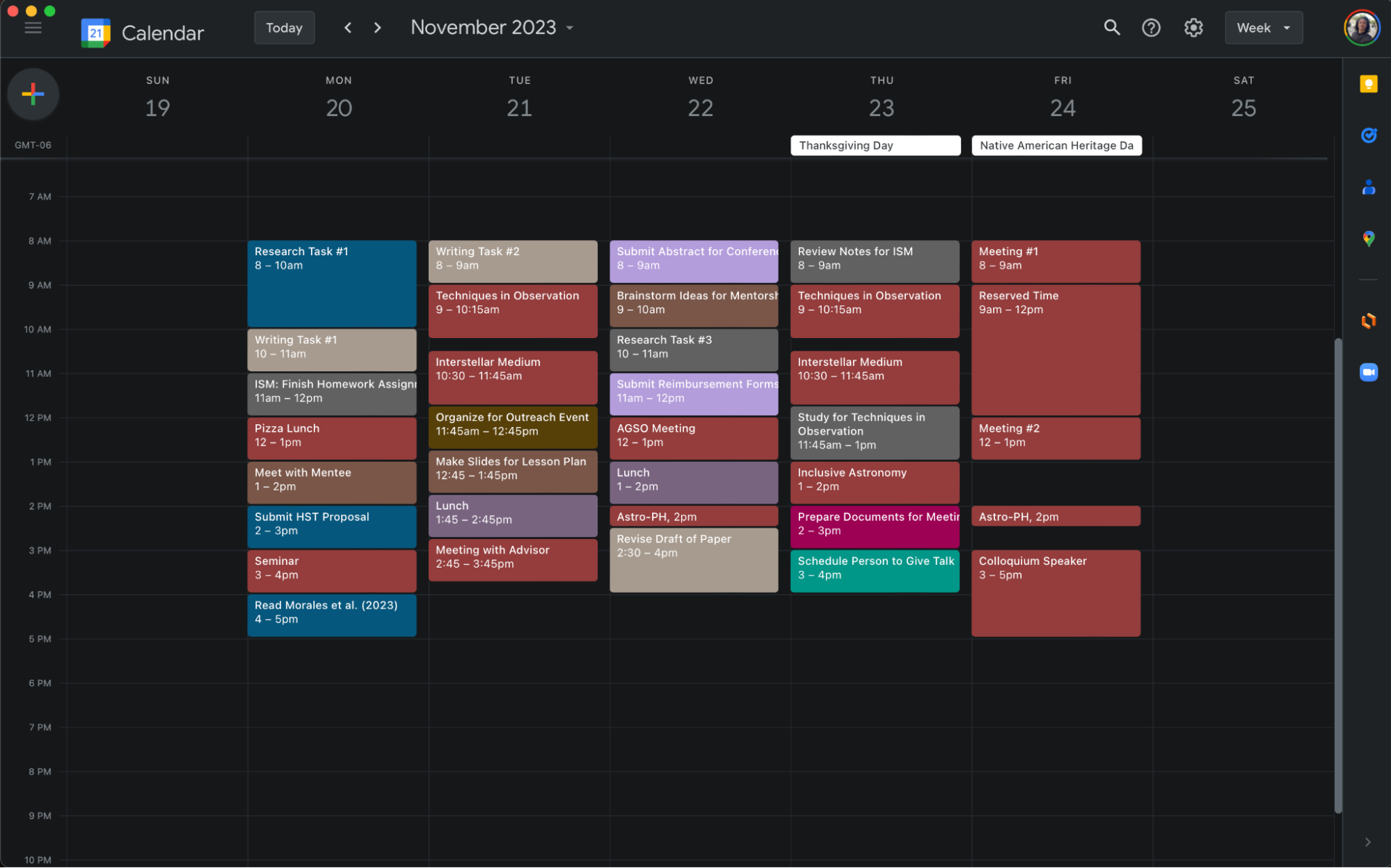
A notable advantage of GCal is its capacity to create multiple calendars within a single profile. This facilitates task categorization, and I leverage it to maintain distinct calendars for various responsibilities. For instance, my Research calendar manages research-related tasks, while the Teaching/Mentorship calendar keeps me organized for those respective commitments. Why divide tasks into separate calendars, you might ask? The answer lies in enhanced visualization. Color-coding tasks within specific calendars offers a quick overview of the week. The toggle feature allows me to focus on particular calendars or view them collectively, aiding in tracking time distribution across research, writing, classes, etc.
The notification system is a neat feature as well. You can tailor notifications to your preferences, even receiving daily task agendas via email if desired. Collaborative projects benefit from GCal’s ability to grant others access to specific calendars and send invitations which facilitates synchronized agendas for team efforts. GCal also seamlessly intertwines with other applications which makes integrating it into your workflow easy as pie. In forthcoming posts, we will explore GCal’s integration with Notion, so that our weekly agenda may sync to our command center.
If GCal is not to your liking, Apple Calendar has many of the functionalities mentioned in this post, though it has less options for integration with other tools. If you find it difficult to organize your tasks on your own, Reclaim AI is another option. Reclaim AI is a web application that uses artificial intelligence to schedule when you complete specific tasks. It even has settings to customize the time-widows within which you wish to be scheduled for various types of tasks.
What are some of your best practices/hacks for calendaring?