Julio Morales is a second year PhD student in the Department of Astronomy at New Mexico State University, where he conducts research on the flow of plasma in the solar interior using the technique of time-distance helioseismology. This work is part of the COFFIES collaboration, whose goal is to successfully simulate the solar magnetic field cycle. In addition to his graduate research, Julio also co-leads NMSUs “Inclusive Astronomy”—a committee dedicated to rigorous discussion and solutions to a variety of issues pertaining to diversity, equity, and inclusion.
While each tool covered in this series contributes to an effective workflow independently, there were a few aspects that I found lacking when using them individually. Specifically, I sought a centralized space for logging research, summarizing papers for future literature reviews, managing projects, tracking ideas, and monitoring progress. This led me to Notion—a powerful project management system, and my personal favorite.
Notion
Notion’s strength lies in its adaptability. It’s a remarkably customizable application that leverages diverse block coding features—enabling the creation of text, markdown, pages, nested pages, and more. The key to Notion’s prowess is its “databases” feature–tables of information that offer unparalleled flexibility. These databases can house a wide array of data—dates, numbers, links, custom tags, and even JavaScript-based formulas. Interlinked databases seamlessly funnel data from one to another.
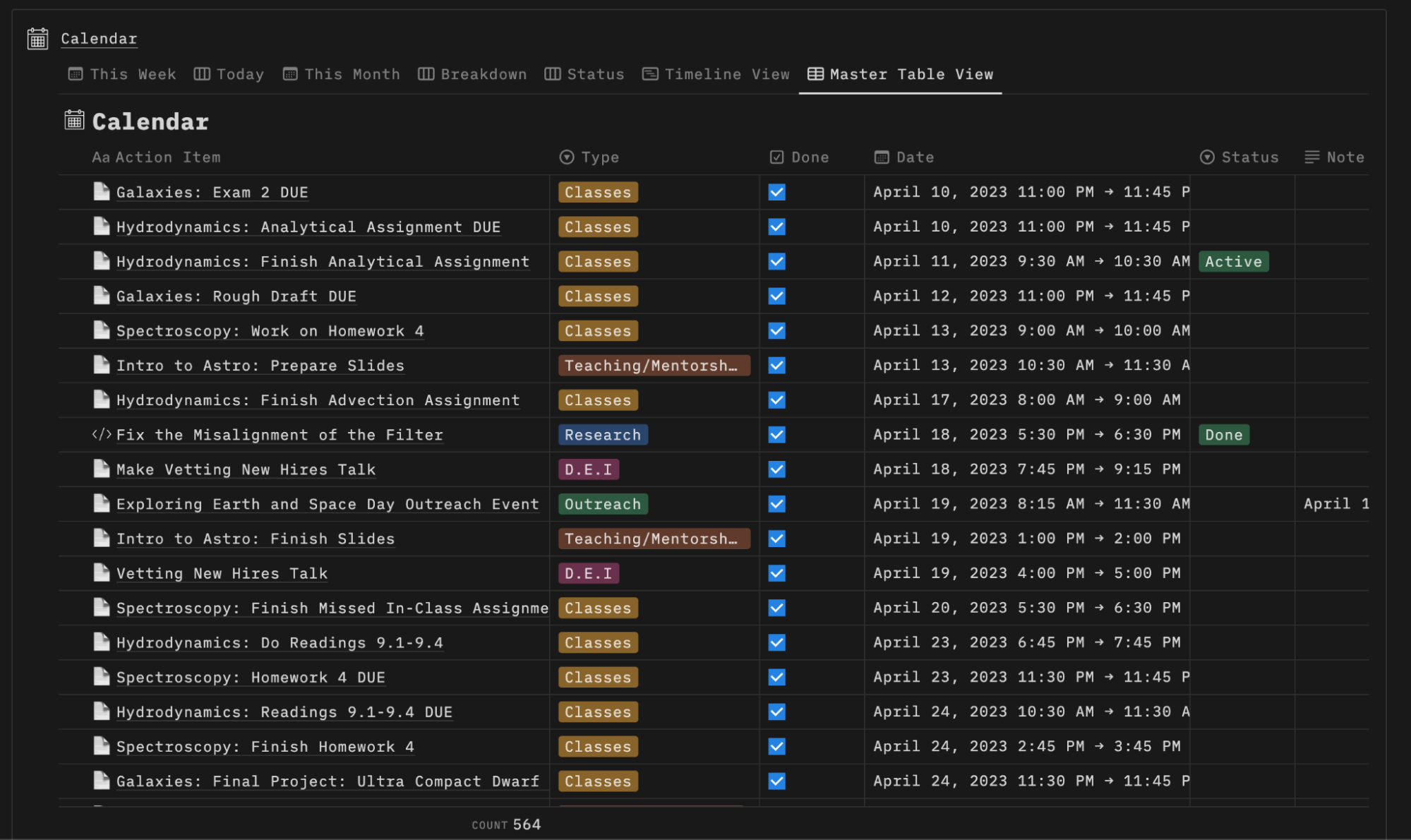
Notion’s aesthetic versatility is equally noteworthy, as it enables users to populate their workspace with icons, images, GIFs, and widgets. I often find that this blend of functionality and aesthetics makes the actual work itself even more enjoyable.
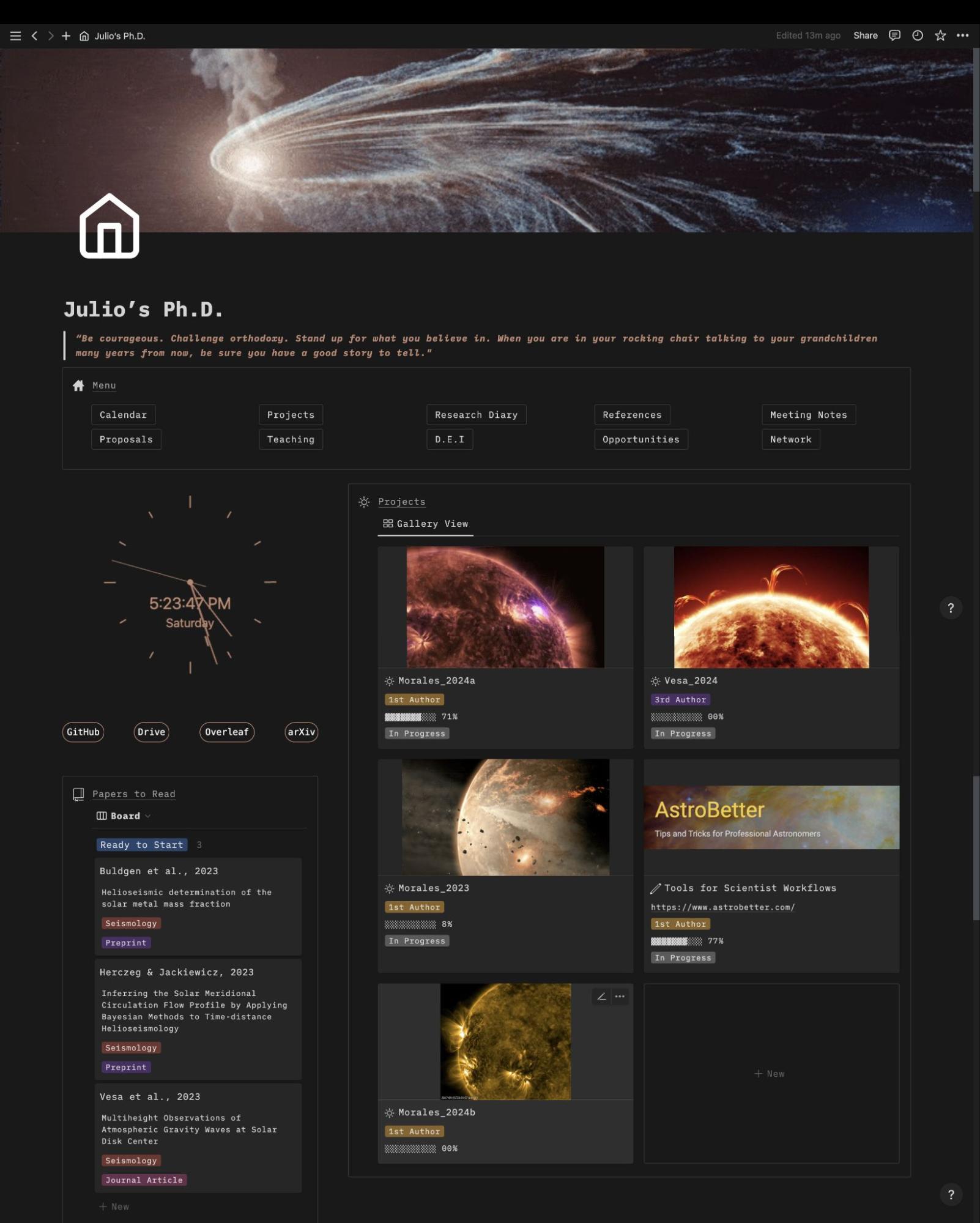
Now, we’ll go through each vital page within my Notion setup. By examining their functionalities, we’ll uncover how to maximize their potential and seamlessly integrate them with the tools discussed earlier in this series.
Calendar Page
The calendar page offers a straightforward representation of Google Calendar within Notion. While the integration process between Google Calendar and Notion is somewhat involved, a YouTube video guide simplifies the setup. After integration, tasks created or modified in Google Calendar are automatically synchronized with this Notion calendar and vise-versa. For a clean integration, ensure the “Type” field and color in the Notion calendar database match that of your Google Calendar(s). Various views—Week, Today, Month, and Breakdown—offer insights into tasks, their status, and categorization by simply changing the manner in which the data in the calendar is displayed. By selecting a task, you gain access to detailed information and can adjust data as needed. You also can have a page associated with each task for notes, links, images, typeset or even more data tables.
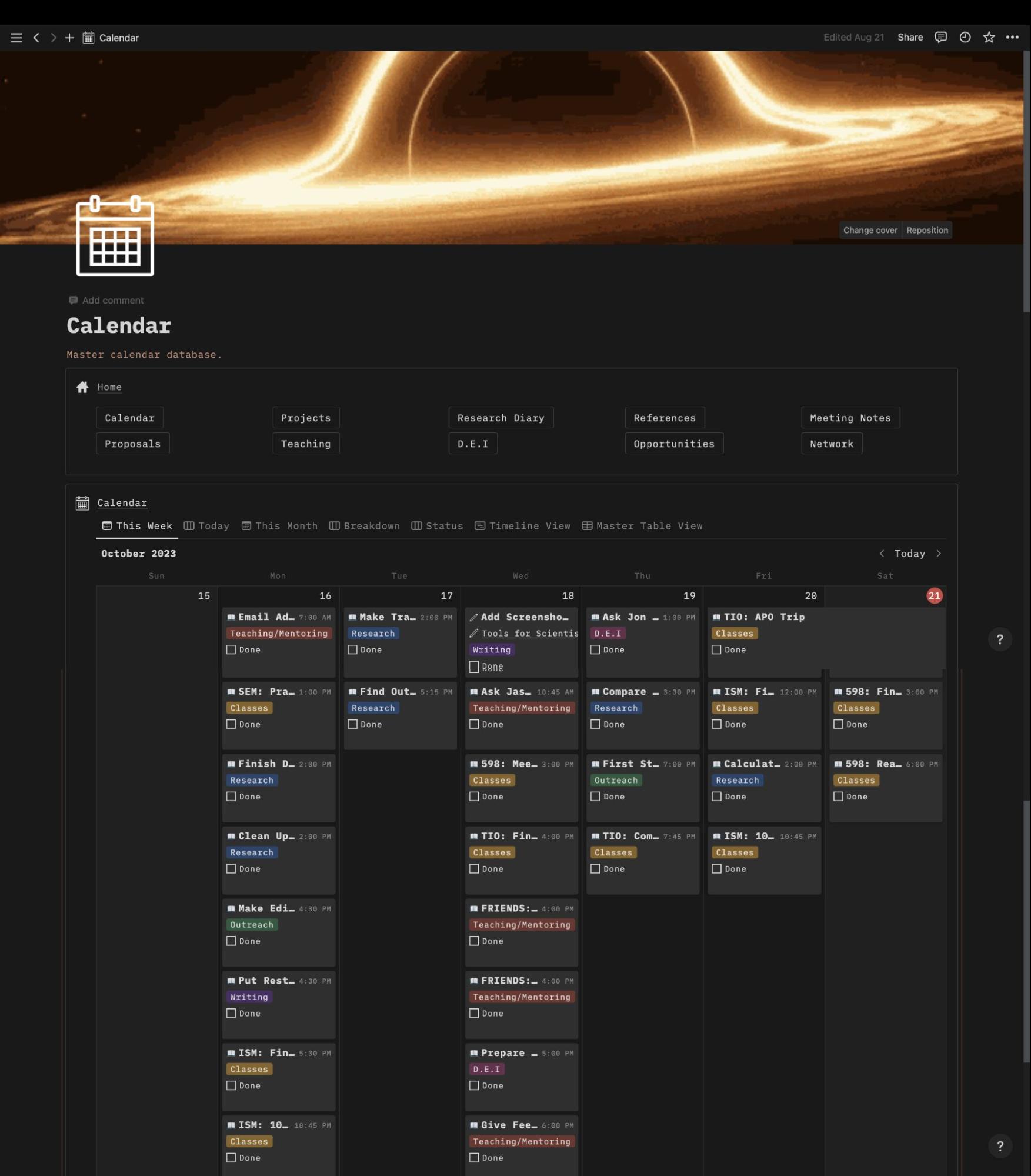
Projects Page
The projects page is powered by the Projects database and serves as the core of project management in my Notion setup. Here, ideas for various undertakings like AstroBetter articles or new research projects are conceptualized. This page highlights essential project details, including titles, GitHub links, authorship, priority, progress, and project status. Clicking on a project leads to a project template, where organization and progress tracking occur. The “Action Items” field links to the calendar database, connecting tasks to specific projects. This data facilitates progress calculations and generates progress bars. The “Research Diary” field links to the Research Diary Database, housing logged research related to the project. Similarly, “mentors/mentees,” “collaborators,” and “proposals” fields are linked to respective databases. The potential of the project’s database and Notion as a whole extends beyond what’s described here, and as you delve into its intricacies, you’ll customize it to suit your needs. What I’ve created is merely a starting point, and the template can be further refined to your preferences.
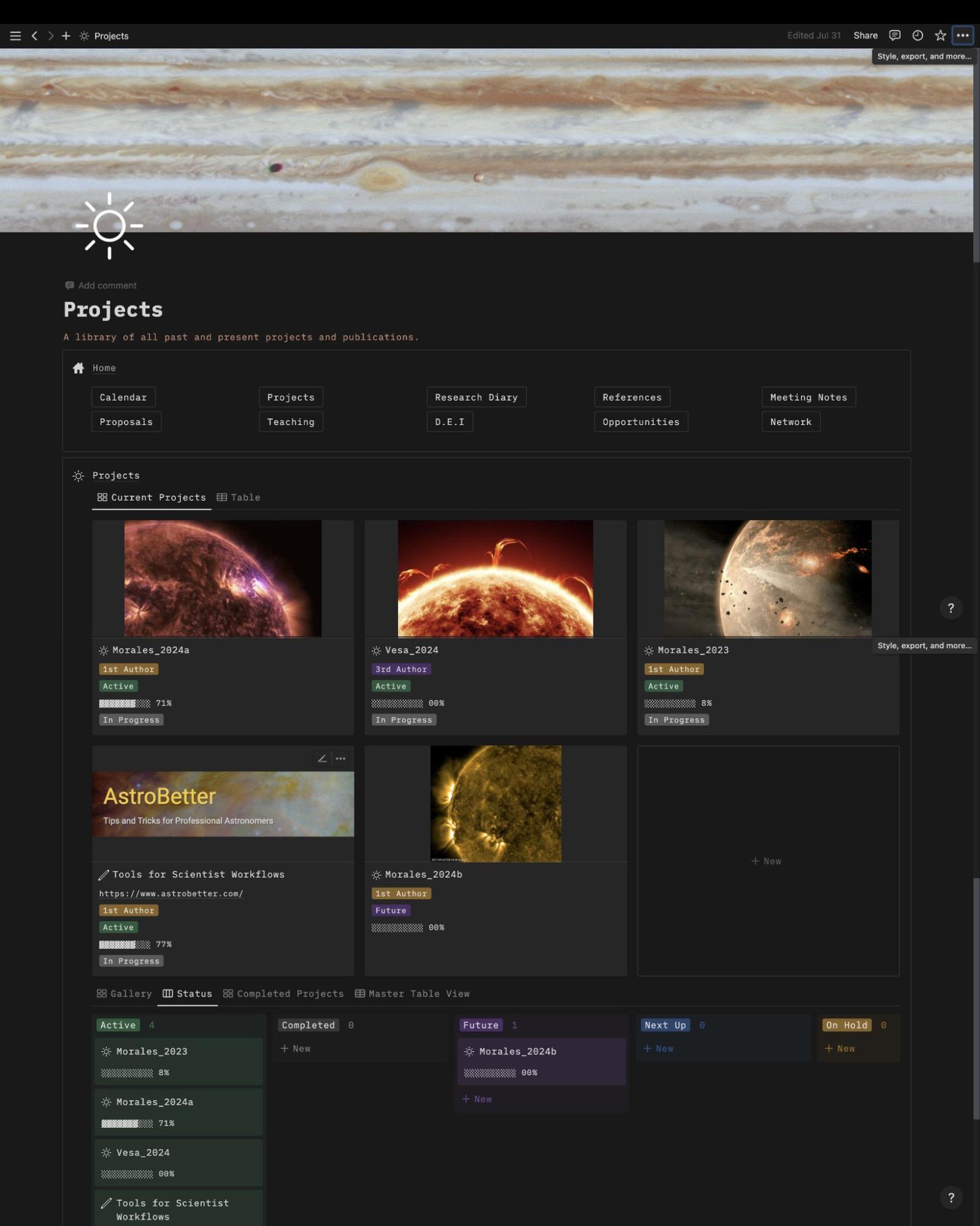
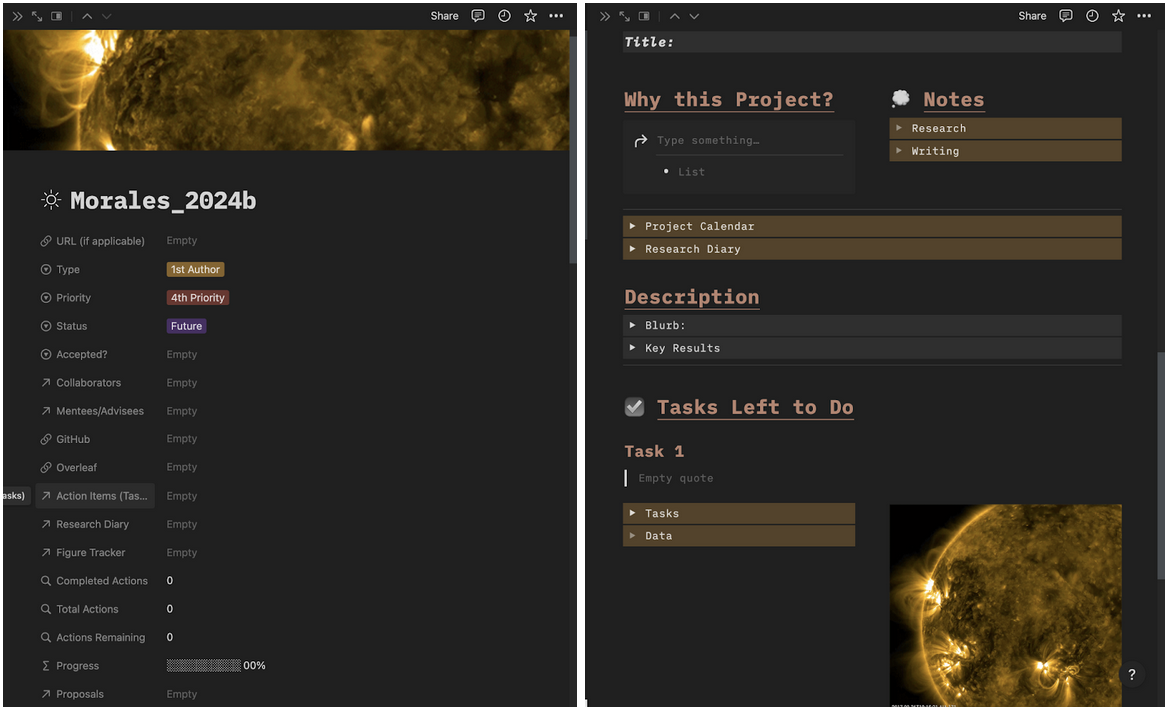
Research Diary Page
The research diary is my personal favorite database within my Notion setup, primarily serving as a repository for tracking research progress across projects. Its fields and settings enable categorization of entries based on their nature, such as code, problems, resolutions, ideas, and methods. Each entry can be associated with individual or multiple projects, ensuring easy access to relevant research logs. Notably, the “Commit Link” field stands out as a powerful feature. I’ve established an automation using Zapier to link every new GitHub commit to a Research Diary entry. With this feature, you can click on the commit link to view the version of your projects repository on GitHub as it was when you made the diary entry, enhancing record-keeping and reproducibility.
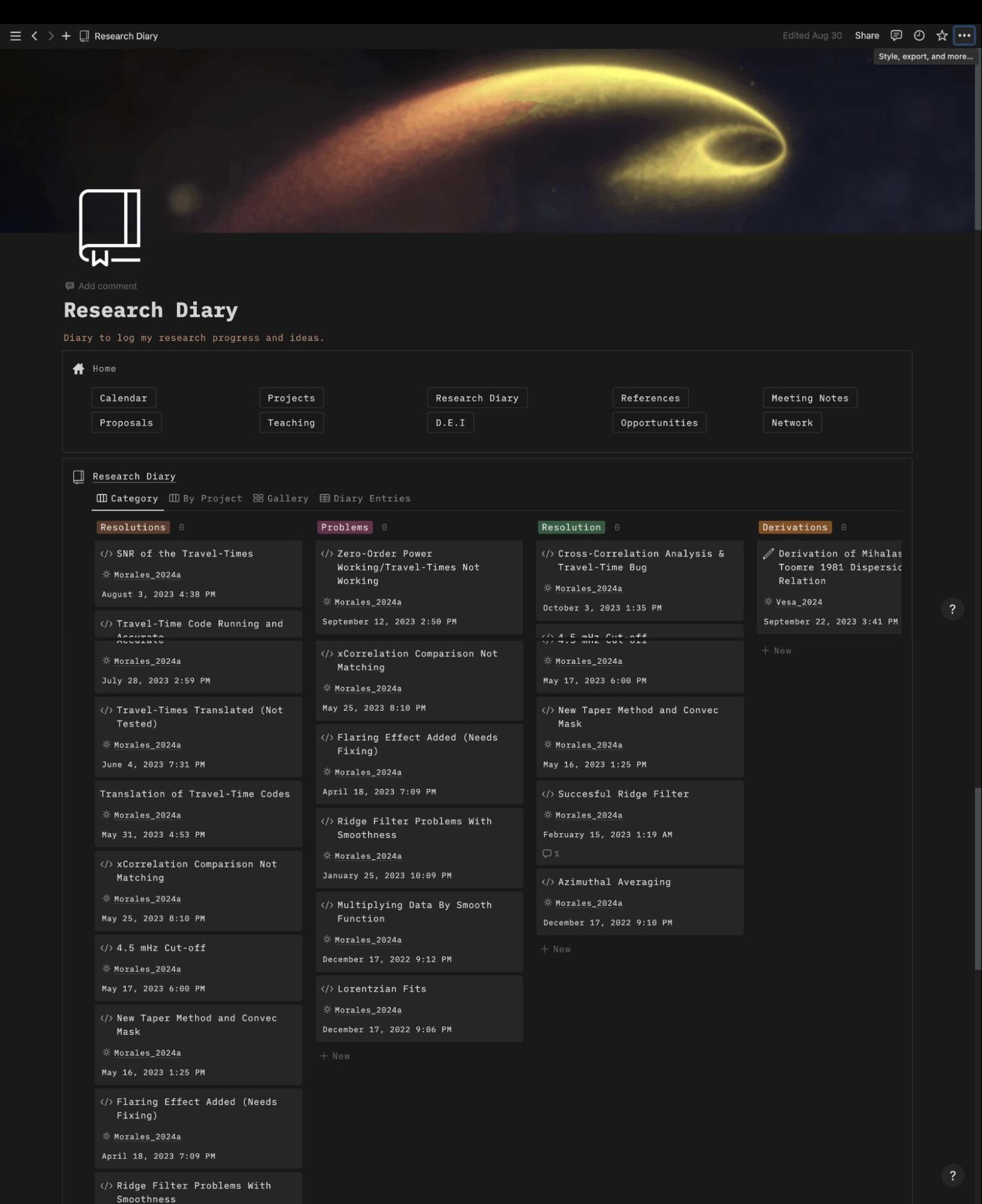
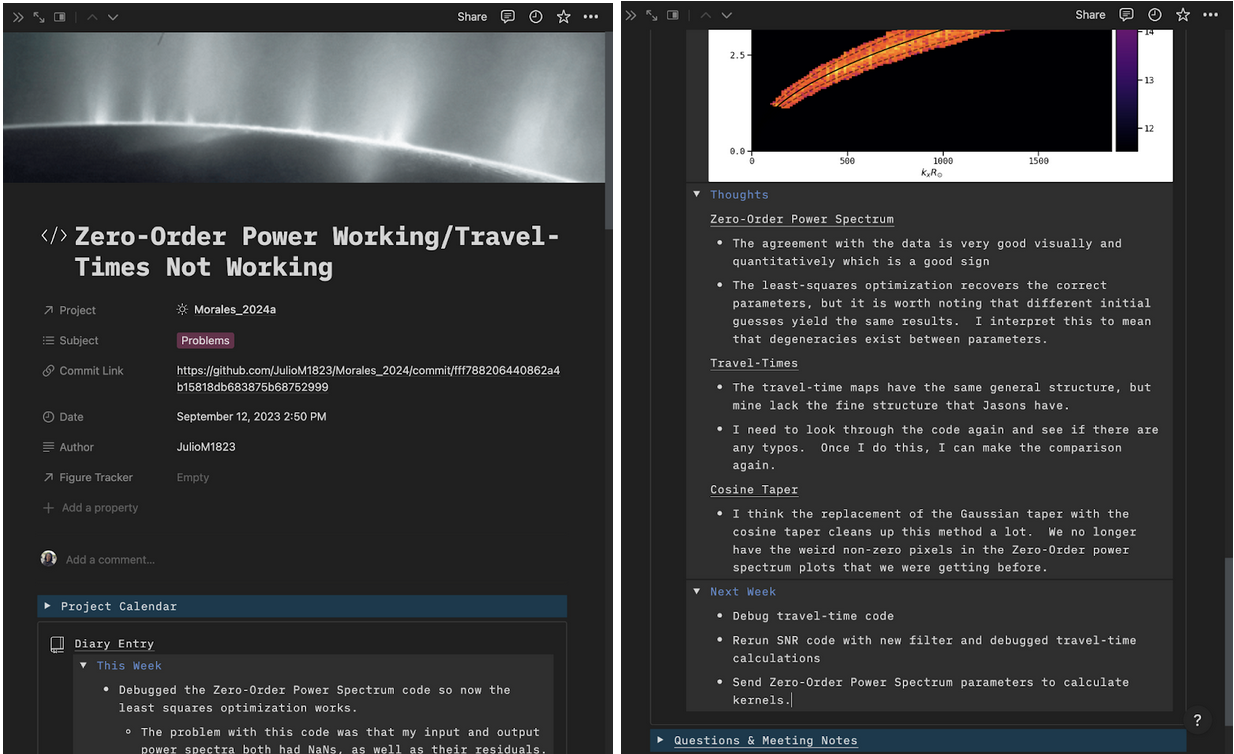
Reference Database
Another invaluable database within my Notion setup is the Reference Database, which beautifully integrates with Zotero. Although it doesn’t import PDFs, it enables Notion pages associated with each paper. I use this space to summarize papers, record ideas for my research, and store crucial plots. Templates are provided to streamline the process. These summaries, along with Zotero annotations, enhance my understanding of research articles and facilitate writing literature reviews. It’s worth noting that you could link specific papers to relevant projects by adding a “Projects DB” field, though I’ve neglected to do this as of yet.
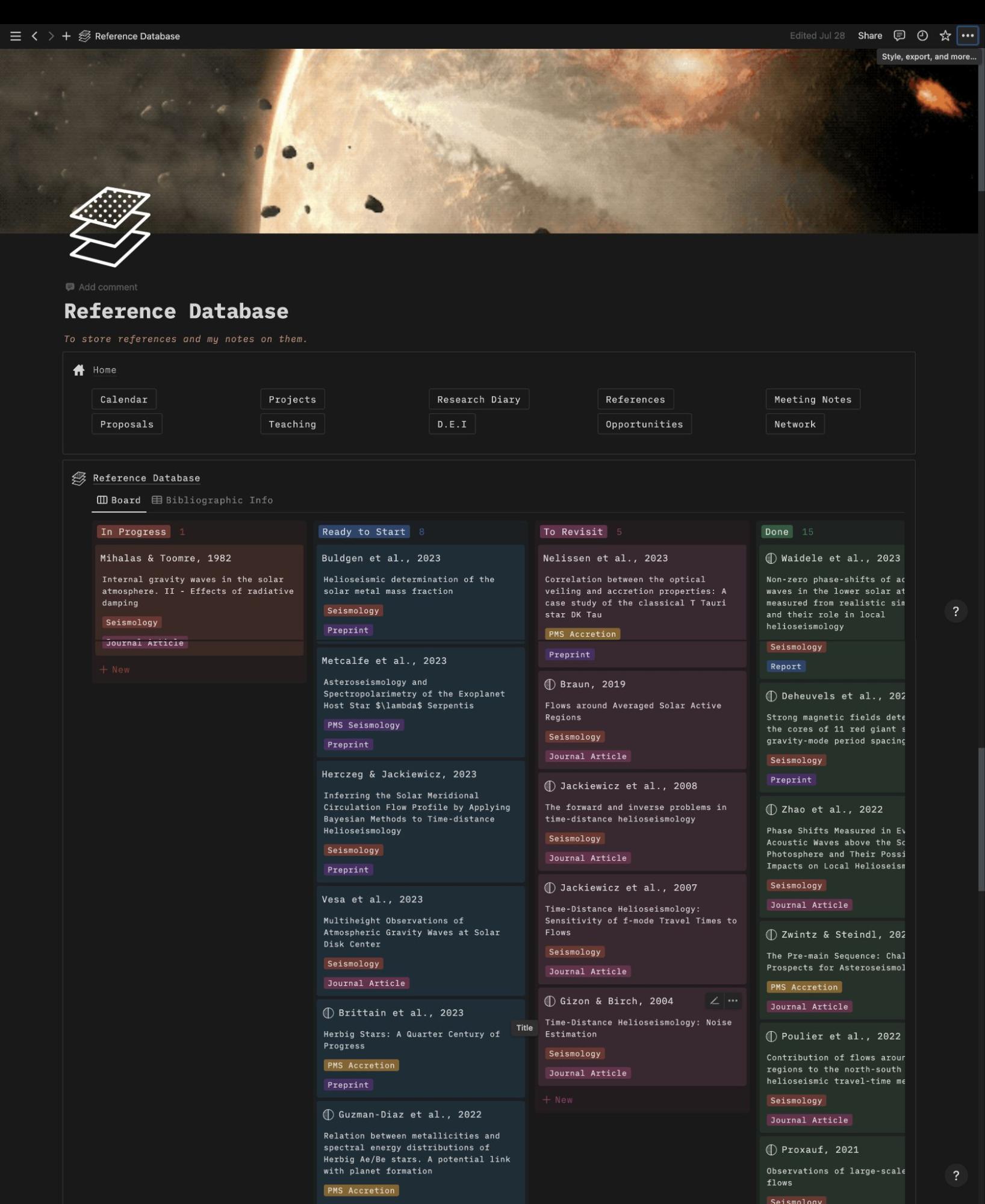
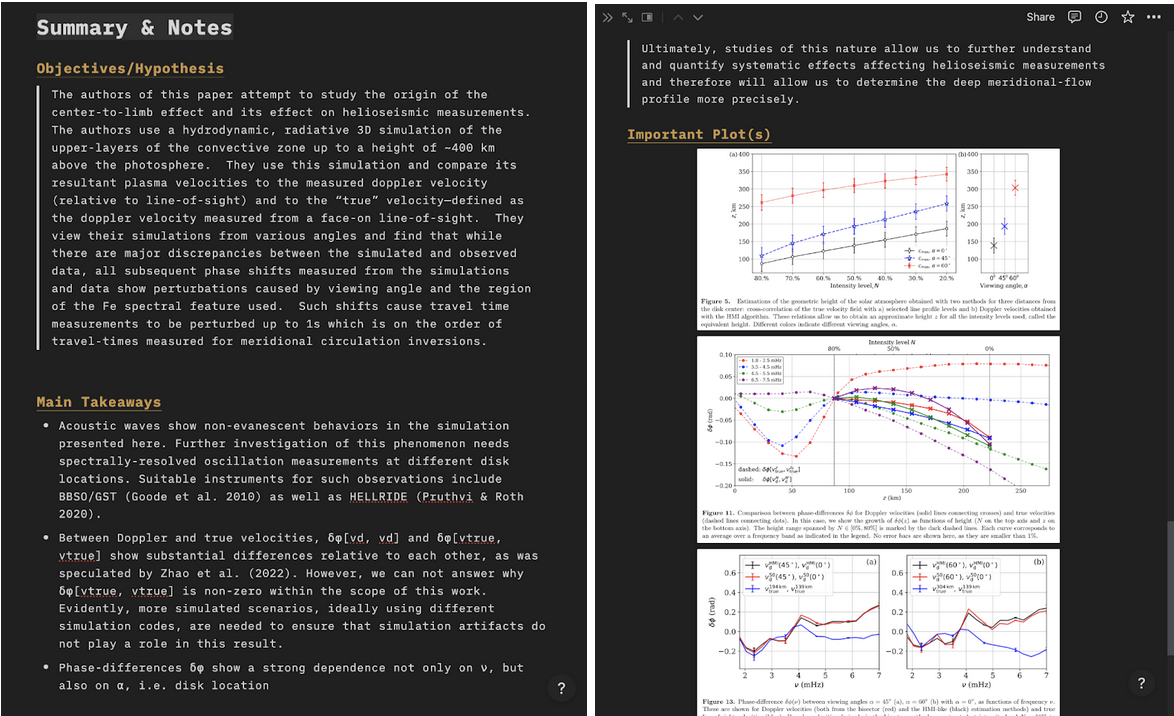
The breadth of Notion’s capabilities can be overwhelming at first. To tackle this, many users have crafted templates, both downloadable and importable into your Notion account. While most templates come at a cost, I’ve taken the liberty to make a template out of my own Notion, tailored to astronomy researchers, available for free download from my personal website. Though Notion’s learning curve may appear daunting at first, mastering it unveils its potential as the most formidable tool in this series.
As we conclude this series, we’ve unraveled the intricacies of an optimal scientist workflow, where each tool plays a vital role in managing the plethora of academic responsibilities. Notion emerges as a cornerstone, seamlessly connecting various aspects of the workflow and enhancing project management, documentation, and organization. You can download a template of my Notion setup from my personal website or you can use it as a base to build your own!
Hello everyone! I dragged my feet in making the templates of these Notion pages available, but they are now downloadable from my website: https://juliom1823.github.io/