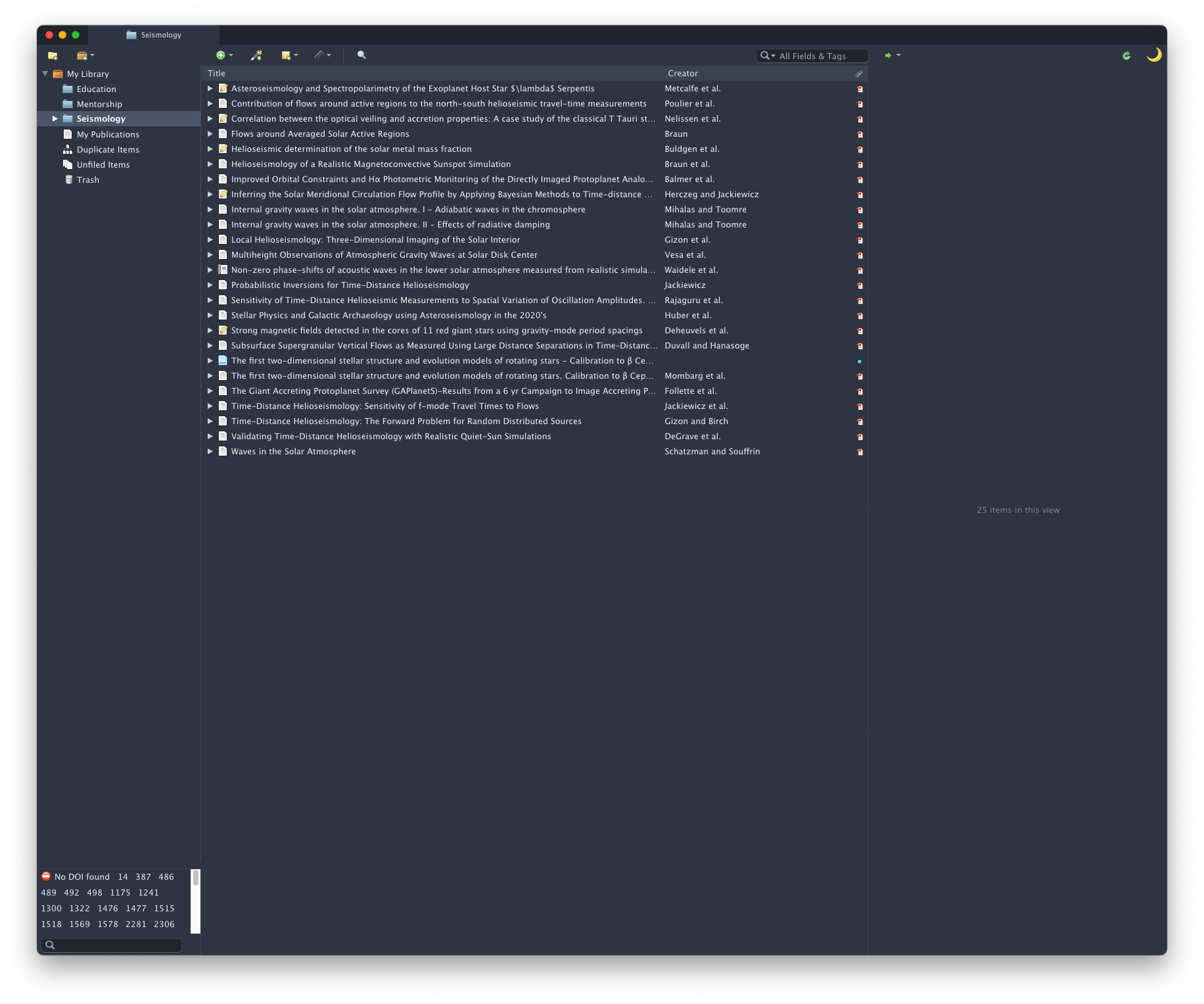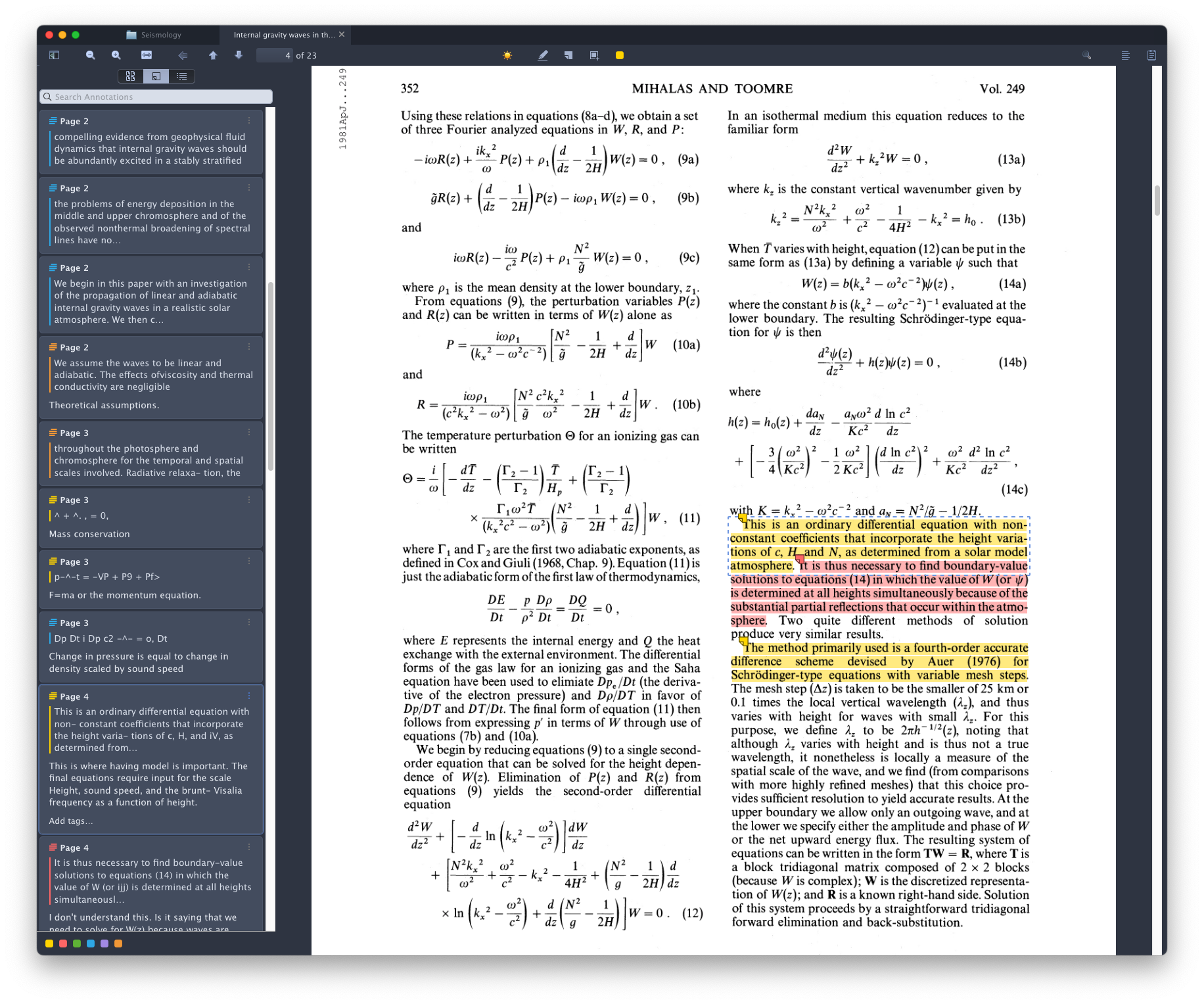Julio Morales is a second year PhD student in the Department of Astronomy at New Mexico State University, where he conducts research on the flow of plasma in the solar interior using the technique of time-distance helioseismology. This work is part of the COFFIES collaboration, whose goal is to successfully simulate the solar magnetic field cycle. In addition to his graduate research, Julio also co-leads NMSUs “Inclusive Astronomy”—a committee dedicated to rigorous discussion and solutions to a variety of issues pertaining to diversity, equity, and inclusion.
Staying current with research publications is a daily ritual for graduate students—an integral aspect of our journey toward becoming leading professionals in our fields. For this reason, a well-structured approach to reading and annotating papers is indispensable. There are a couple choices out there for keeping track of your papers. Two popular ones are Zotero and Mendeley. Check out this Zotero vs Mendeley comparison to help you choose. I personally use Zotero.
Citation Manager
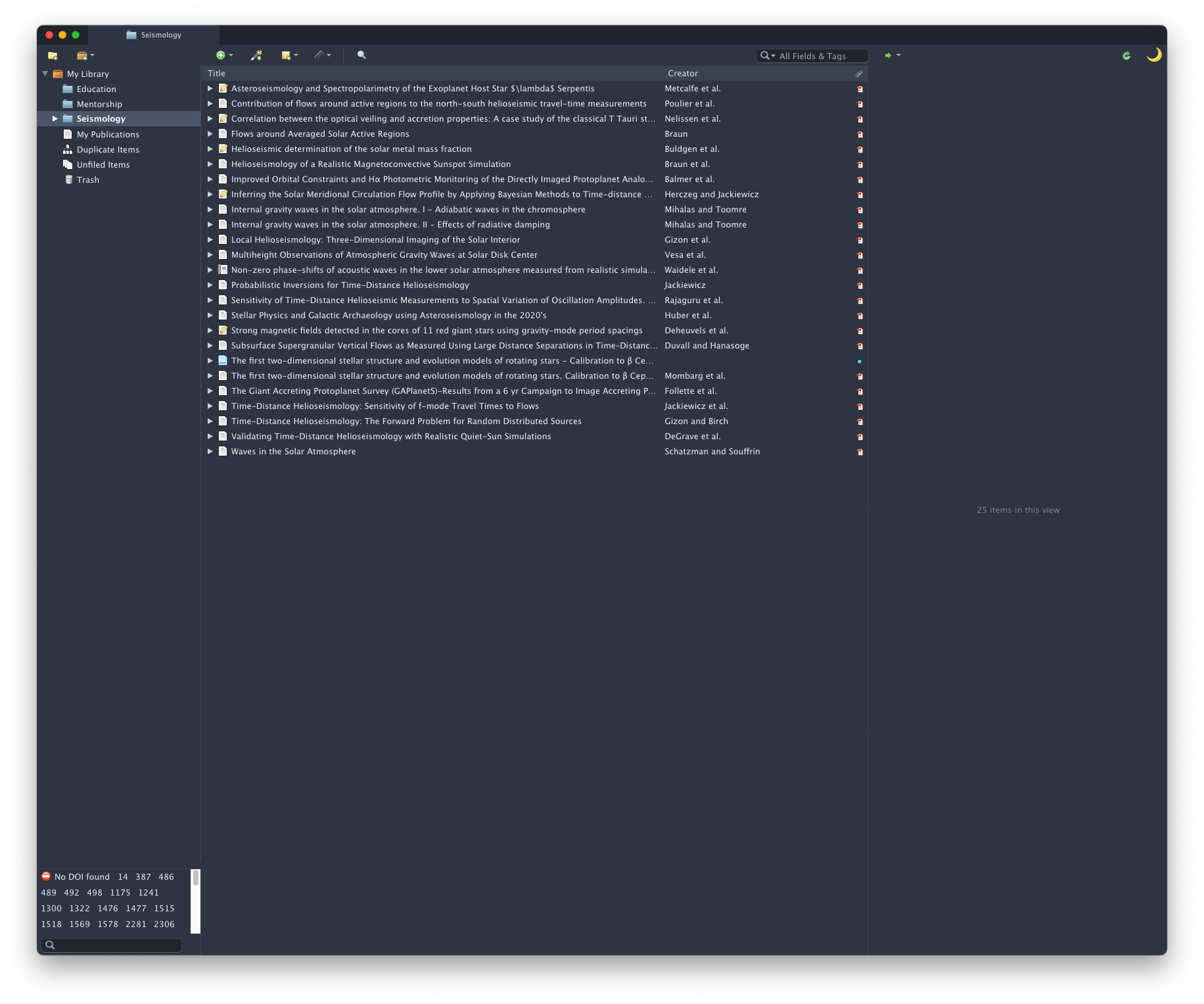
As a citation manager, Zotero adeptly stores citation information from an array of sources, spanning publications, websites, books, and journal articles. When you’re ready to start writing a paper, you can export the citations into a Bibtex file to use with LaTex. However, Zotero supports other forms of citation styles that are standard across an array of disciplines. You can see the support formats on the Zotero website here. I like to use folders that categorize my references based on specific topics within my research, thus allowing me to easily navigate to individual publications. You can enhance your organization even further by using the tags feature. All of your references and folders are stored within a specific library. By default, your first library will be a private repository named “My Library”. However, you are not limited to a single library. You can have multiple libraries, and you can even make them shareable with other Zotero users, say if you have a group of students or a collaboration that would benefit from sharing a repository of references.
PDF Viewer/Annotator
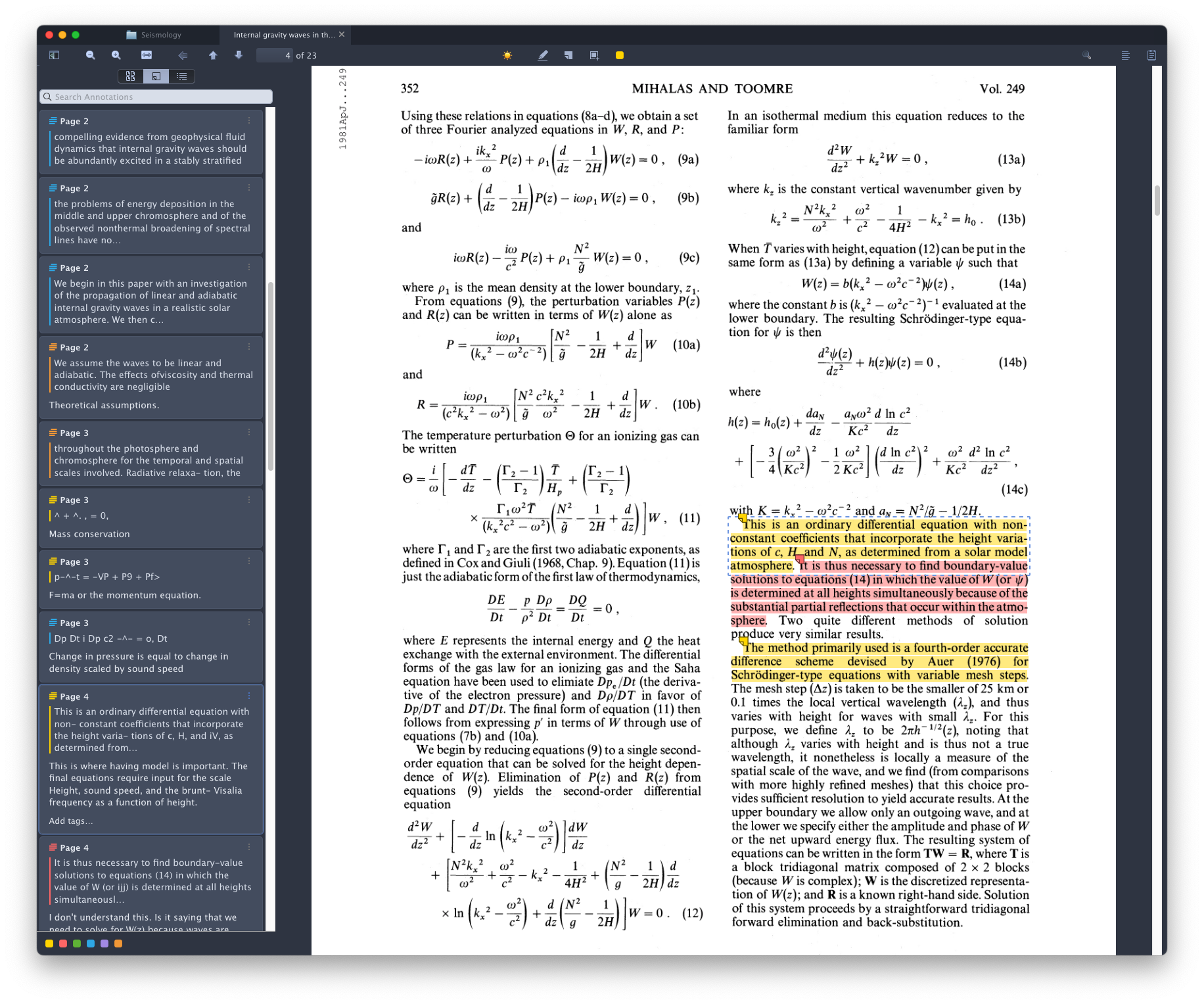
Zotero’s capabilities extend beyond just storing the articles, as it also possesses an internal PDF viewer. The viewer is sleek and minimalist, and it affords rapid access to your articles. The viewer supports annotations through highlighting, underlining, and even digital scribbles—perfectly suited for those who like to markup articles. Typed comments and color-coded tags add to your annotations, neatly organized within the “annotations” column for easy retrieval. I use Zotero’s PDF viewer to read articles, and I use my iPad to highlight important information. The system of annotation I have crafted using Zotero is as follows:
- Yellow – Interesting, but not crucial information
- Red – Information I do not understand and should look up or ask an advisor
- Green – Fundamental information about research topic that I should know
- Blue – Main ideas of the article
- Purple – Main results of the article
- Orange – Assumptions that the authors have made
- Gray – Points of doubt that I have about the article
For each highlight, I write an associated note that clearly explains why I found that particular text interesting. Once I am finished with an article, I make a task for myself in GCal to research the points of confusion I highlighted in red. Cloud synchronization ensures your PDFs, references, and annotations remain accessible from anywhere, and secure even in the face of unforeseen technical mishaps
Additional Features
Third-party developers have crafted various add-ons that integrate into Zotero to enhance functionality. Dark mode, PDF preview, DOI manager, automatic PDF retrieval, and integrations with various research tools are just a few that exist for Zotero. I find the DOI manager and PDF retrieval add-ons particularly useful, as they are triggered automatically whenever a new reference is imported. I rarely find myself scouring the internet for PDFs thanks to these features.
How do you manage your references and resources? Let us know in the comments.
The next part of this series will focus on the code development and version control tools: Git and GitHub.